How To Make Mini Books
This is the easiest way I found to make mini books. These miniature books are so cute. You can put them in a miniature bookshelf, on a pendant or even a keyring. I chose one of my favorite books to miniaturize.
I contacted Allison Hoffman the author of AmiguruMe, and asked for permission to use her book as an example because I loved it so much and she granted me permission! I've used her book multiple times to create my own replica dolls.
Visual learner? Scroll to the bottom for the step-by-step video tutorial.
Project Supplies
Get it all in my Amazon Idea List
Step 1: Scanning Your Book
You can use any scanner or scanner app to save the files. I wanted to keep this computer free so I imported the scans into the free version of Photoshop on my iPad. Procreate is another great app that will work with this project too. Of course you can do this on your computer with photoshop or any other photo editing software you use.
To create an accurately scaled miniature book, use a ruler tool. A downloadable PNG ruler from iPad Calligraphy is perfect for this purpose and comes in both inch and centimeter measurements. Position the ruler horizontally and vertically on your document to guide you in creating a cover that's about 2 inches wide by 2.25 inches tall. This ensures your miniature book will look proportional and professional.
Step 2: Resizing the Covers
Now, resize the front and back covers. Select the front cover layer, use the move tool, and align it near the ruler for measurement accuracy. Aim to have each cover slightly under 2 inches wide and slightly over 2 inches tall. Once sized correctly, repeat the process for the back cover. When opened flat, the book cover should measure around 4 inches wide.
With both covers resized, place them side-by-side to ensure they align perfectly. Photoshop’s layer system is helpful here, letting you fine-tune each piece independently. Adjust the spacing and orientation so the covers mirror the original book’s layout when the mini book is folded.
Position each layer exactly where you want them, comparing sizes and making any adjustments until it looks right. Place the front and back cover images as separate layers stacked in the Layers panel. Once they’re aligned, merge the layers by clicking on the three-dot menu in the Layers panel and selecting "Merge Down." This combines both covers into one layer, making it easier to move and manipulate as a single unit.
Step 3: Adjusting for Print and Fold
In the merged layer, position the front cover on the right and the back cover on the left, as this will ensure that when printed and folded, the layout aligns correctly. Leave a small gap between the covers for the spine. This space will be visible when folded, so you can use the brush tool to fill it with a color that matches the covers for a seamless appearance. Use the eyedropper tool to sample a color from the cover, then fill the spine area to avoid any white space when printing.
When creating your cover, remember to leave a small white border around the edges. This will give the cover a clean, professional look after printing. Adjust the layer so the cover sits in the center of the page with an even white border around it. Remove any additional layers that aren’t needed by clicking the “eyeball” icon next to the layer in the Layers panel.
Step 4: Preparing and Sizing the Inner Pages
Now let’s move to the inside pages. Open a new template in Photoshop for your book's inner pages, ensuring that each page is slightly smaller than the cover. Using rulers, measure and position each page. Typically, pages should be about 3 inches to fit within the cover dimensions, with the cover extending slightly beyond the pages, just like a regular book.
With the template open, use the “Move” and “Transform” tools to align each page, ensuring a consistent fit. Once aligned, you can move all the pages together as a single unit. When satisfied, export these inner pages, print, and add them to your mini book.
Step 5: Prepare the Page Template
Start by preparing your template in Photoshop or a similar design program. Set up one template page and arrange the rest of your pages following this format to maintain uniformity. Place each page carefully to have balanced white space on both sides. When you’re ready, merge all the pages into a single file, keeping them lined up at the bottom for a consistent look once printed.
Step 6: Print and Trim the Pages
Print out your pages with a little white space on each side for a neat finish. Once printed, use a sharp pair of scissors or a paper trimmer to cut along the edges, ensuring each page is even. Try to cut as straight as possible to avoid uneven edges when you stack and fold the pages.
Step 7: Organize and Fold the Pages
Arrange the pages in order and fold them along the spine. For an accurate fold, ensure the folded edges face outward while the white-space borders line up perfectly. Use clips to secure the pages, which will keep them in place for sewing and prevent shifting while you work.
Step 8: Create Binding Holes
Use an awl (or a similar tool) to create evenly spaced binding holes along the spine. First, mark where each hole will go, then carefully poke holes through all pages, being cautious not to poke yourself. Twist the awl as you go to create a clean puncture through each page, making it easier to thread later.
Step 9: Begin Sewing the Binding
Thread a sturdy needle with embroidery thread and start sewing from the first hole. Pass the needle through each hole along the spine, pulling the thread tightly to ensure the pages stay securely bound. Make sure the thread is smooth and not bunched up before tightening each stitch. Continue to sew from hole to hole, keeping the stitches even.
Once you reach the last hole, tie a simple knot to secure the pages in place. You can add a dab of glue to the knot to ensure it stays put. After tying off, trim any excess thread, and make sure all stitches are smooth and snug against the spine.
Step 10: Reinforcing the Book Cover
For a more durable cover, select a thicker piece of paper or card stock. Lay out your cover with a bit of white space around all edges. Cut small slits at each corner of the cover, which will help with folding the edges neatly over the book. nIf desired, use an embossing tool to create decorative lines along the edges of the cover. This adds both style and structure to your cover, helping it hold its shape.
Step 11: Attach the Pages to the Cover
Center the sewn pages on the cover, ensuring the spine aligns with the center of the cover. Apply glue or double-sided tape along the inner spine of the cover to secure the pages, pressing firmly to avoid gaps. Using the pre-cut slits, fold each edge of the cover neatly over the pages, pressing down to keep them secure. This step gives the mini book a polished, clean edge. If you have binder clips, use them to hold everything together while the glue dries.Cut away any excess thread or paper for a clean, professional finish. Remove the clips, and flip through your completed mini book
Pin It!
If you love this project, don’t forget to pin it on Pinterest so you can easily find it later and share it with others! It’s a great way to organize your favorite ideas and inspire your next creation.
Support It!
If you've enjoyed our time together and would like to support my work, a small gesture like buying me a “cup of coffee” goes a long way!


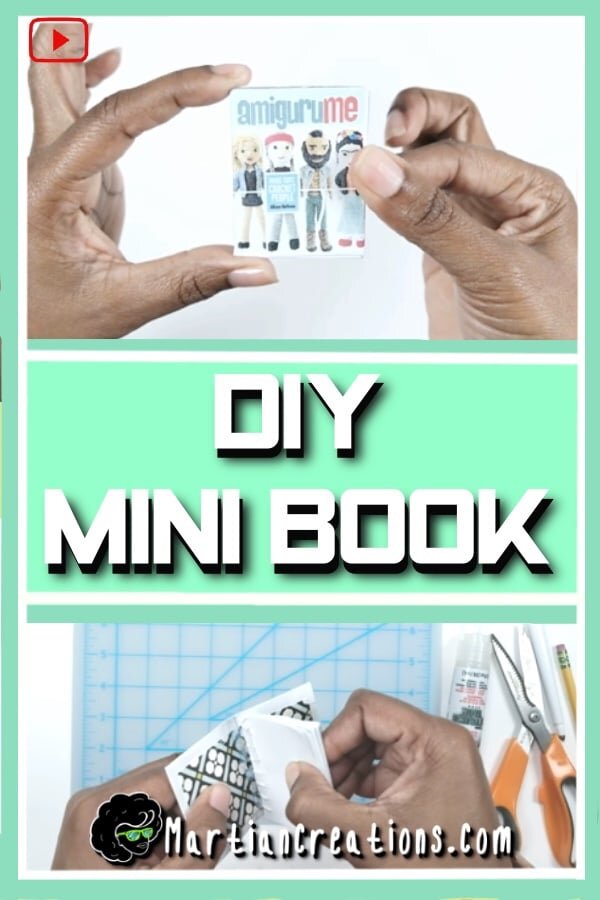


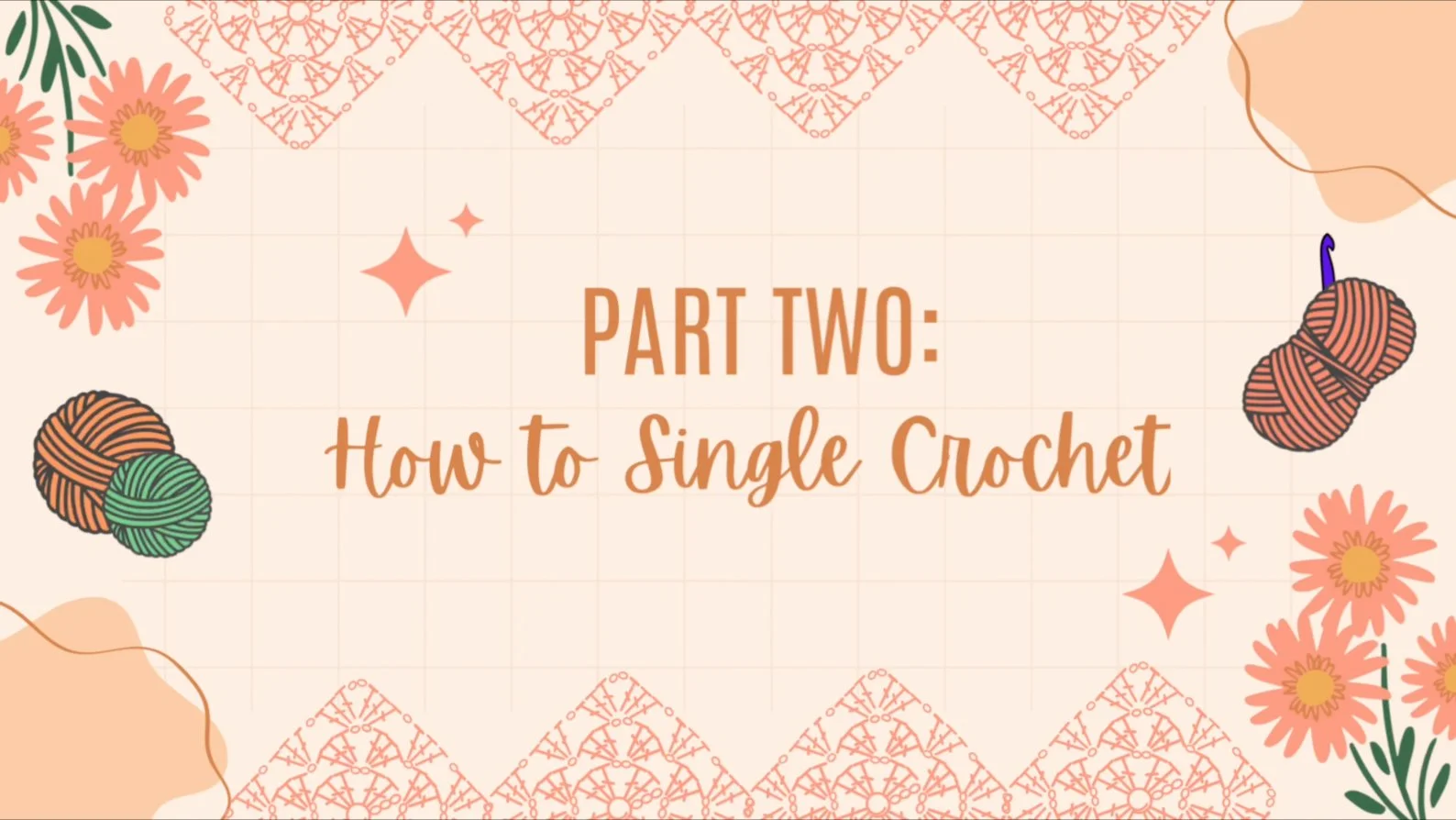
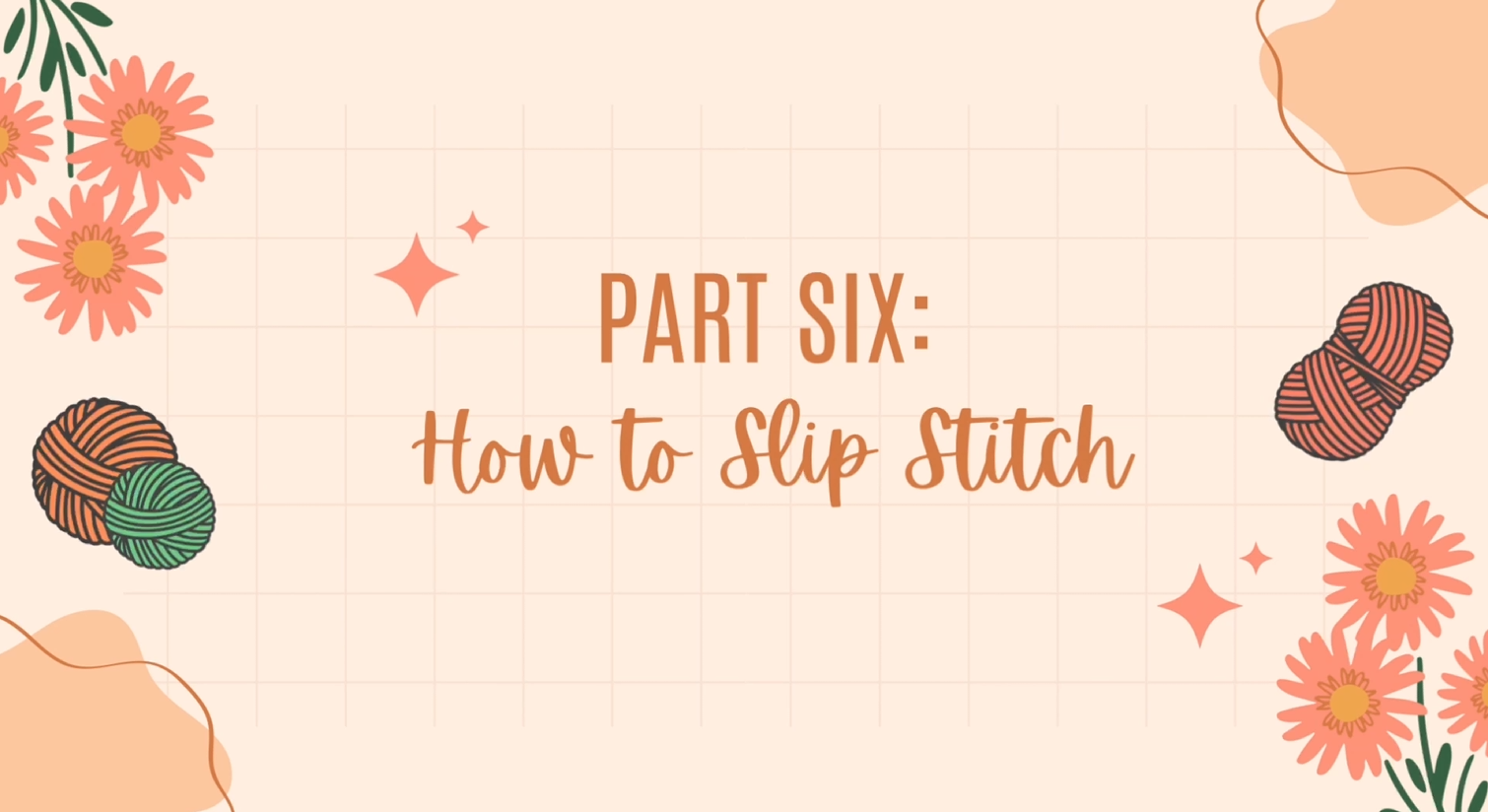
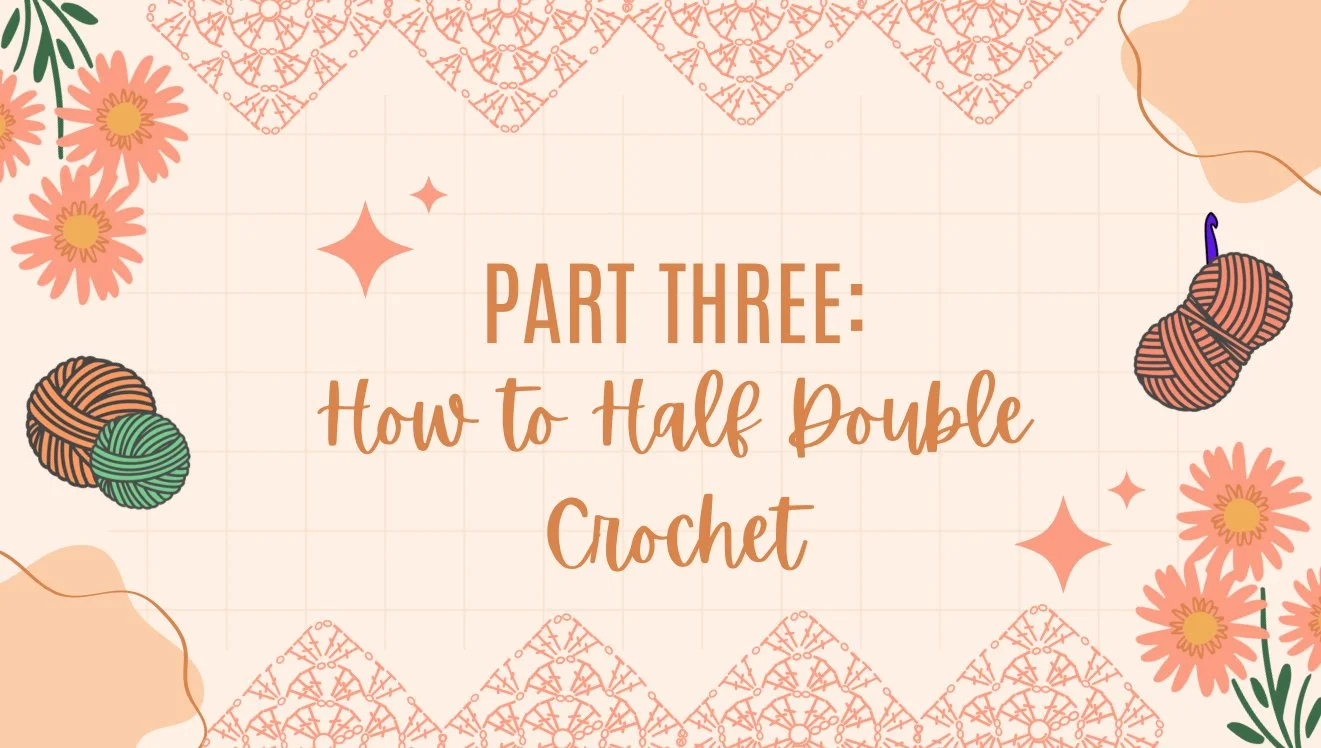
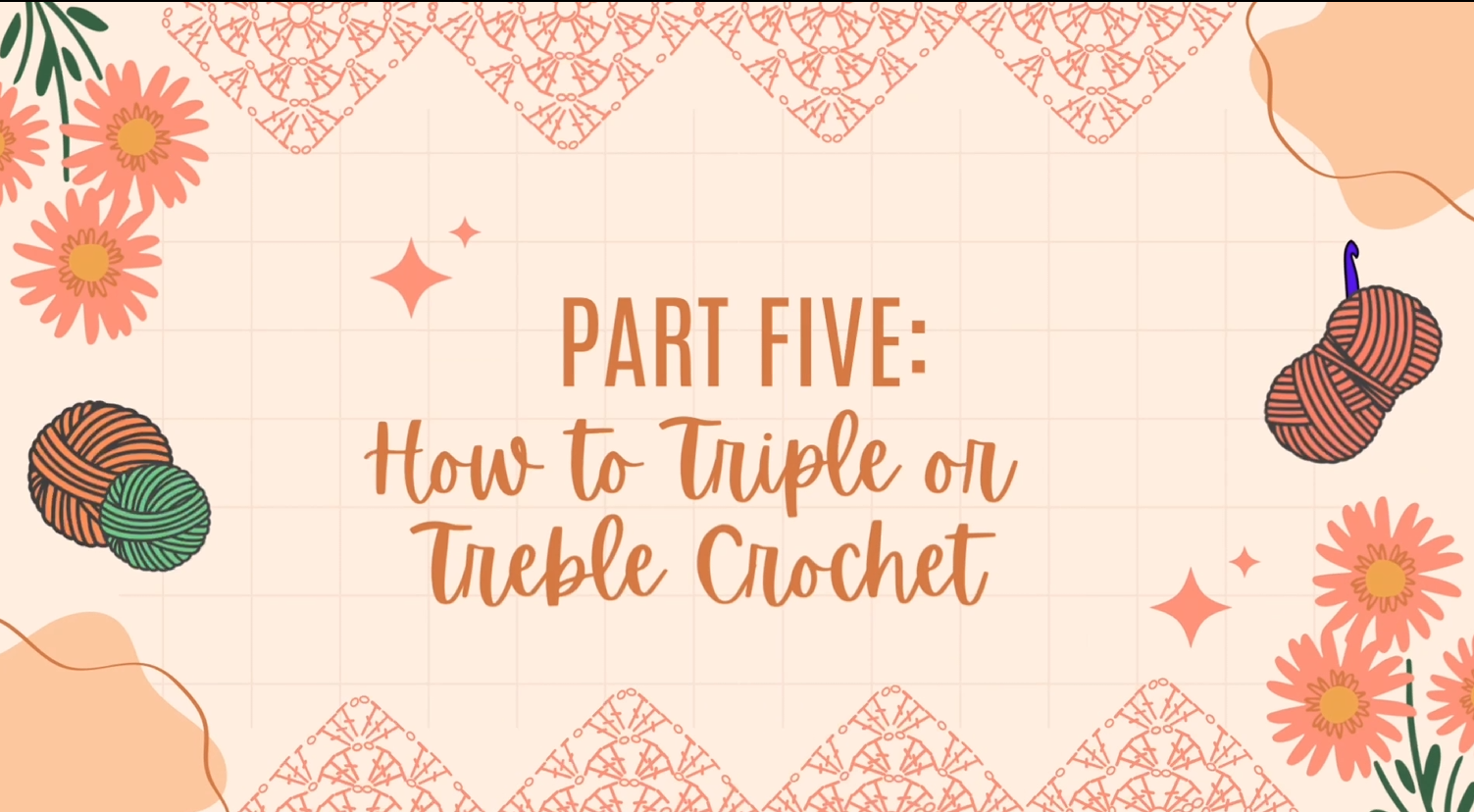
My comprehensive, step-by-step course is designed for anyone wanting to start learning crochet. I'll guide you through every stage of the process, from mastering basic stitches to finishing a project.